Compound Interest Formula For Excel
catronauts
Sep 18, 2025 · 7 min read
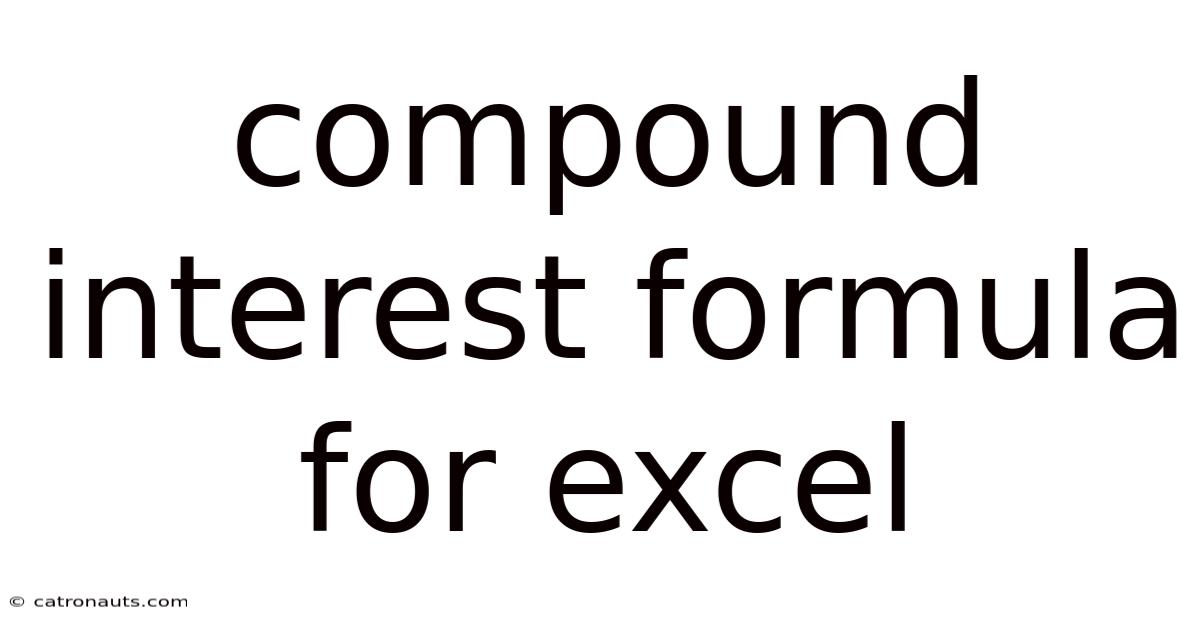
Table of Contents
Mastering the Compound Interest Formula in Excel: A Comprehensive Guide
Understanding and utilizing the power of compound interest is crucial for anyone looking to build wealth over time. Whether you're planning for retirement, saving for a down payment, or simply interested in personal finance, grasping the concept and its calculation is essential. This comprehensive guide will equip you with the knowledge and skills to master the compound interest formula within Microsoft Excel, empowering you to model your financial future with accuracy and precision. We'll cover the basics, delve into the formula's intricacies, explore different approaches within Excel, and address frequently asked questions.
Understanding Compound Interest: The Snowball Effect
Compound interest, often referred to as "interest on interest," is the engine of exponential growth. Unlike simple interest, which is calculated only on the principal amount, compound interest is calculated on the principal plus accumulated interest from previous periods. This creates a snowball effect, where your earnings generate even more earnings over time. The longer your money compounds, the more significant this effect becomes.
Imagine depositing $1,000 into a savings account with a 5% annual interest rate. With simple interest, you'd earn $50 each year. However, with compound interest (assuming annual compounding), you'd earn $50 in the first year, but in the second year, you'd earn 5% on $1,050, resulting in a higher interest gain. This pattern continues, with each year's interest adding to the principal, leading to increasingly larger returns.
The Compound Interest Formula: Deconstructing the Equation
The fundamental formula for compound interest is:
A = P (1 + r/n)^(nt)
Where:
- A = the future value of the investment/loan, including interest
- P = the principal investment amount (the initial deposit or loan amount)
- r = the annual interest rate (decimal; 5% = 0.05)
- n = the number of times that interest is compounded per year (e.g., 1 for annually, 4 for quarterly, 12 for monthly, 365 for daily)
- t = the number of years the money is invested or borrowed for
Understanding each component is key to accurate application. Let's break it down:
- P (Principal): This is your starting point – the initial amount you invest or borrow.
- r (Annual Interest Rate): Always remember to convert the percentage rate to a decimal. A 10% interest rate becomes 0.10.
- n (Compounding Frequency): This dictates how often interest is calculated and added to the principal. More frequent compounding (e.g., daily) leads to slightly higher returns.
- t (Time): This represents the investment or loan period in years.
Calculating Compound Interest in Excel: Methods and Examples
Excel offers several ways to calculate compound interest, ranging from direct formula application to using built-in financial functions. Let's explore the most common approaches:
Method 1: Direct Formula Application
This method involves directly entering the compound interest formula into an Excel cell. Assume you have the following data:
- Cell A1: Principal (P) = 1000
- Cell A2: Annual Interest Rate (r) = 0.05
- Cell A3: Compounding Frequency (n) = 12 (monthly)
- Cell A4: Number of Years (t) = 5
In cell A5, enter the following formula:
=A1*(1+A2/A3)^(A3*A4)
This will calculate the future value (A) based on the provided data.
Method 2: Using the FV (Future Value) Function
Excel's built-in FV function simplifies the process. The function's syntax is:
FV(rate, nper, pmt, [pv], [type])
Where:
- rate: The interest rate per period (annual rate/n)
- nper: The total number of payment periods (n*t)
- pmt: The payment made each period (0 if no additional payments are made)
- pv: The present value (principal amount; enter as a negative value)
- type: Specifies when payments are due (0 for end of period, 1 for beginning; usually 0 for compound interest calculations)
Using our example data, the formula in cell A5 would be:
=FV(A2/A3, A3*A4, 0, -A1, 0)
This function automatically performs the compound interest calculation. Remember the negative sign before A1 (principal) as it represents a cash outflow.
Method 3: Creating a Compound Interest Amortization Table
For a more detailed view of how your investment grows over time, creating an amortization table is highly beneficial. This table will show the principal balance, interest earned, and total balance for each period. It requires a few more columns but provides a comprehensive picture.
Here's how to create a simple amortization table:
- Set up Columns: Create columns for Period, Beginning Balance, Interest Earned, Payment (0 in our case, as it's a simple investment), and Ending Balance.
- Input Initial Values: Enter the principal (P) in the Beginning Balance of Period 1.
- Calculate Interest: In the Interest Earned column for Period 1, use the formula
=B2*(A2/A3)(assuming A2 is the annual rate, A3 is compounding frequency, and B2 is beginning balance). - Calculate Ending Balance: In the Ending Balance column for Period 1, use the formula
=B2+C2(adding beginning balance and interest). - Copy Formulas Down: Copy the formulas in the Interest Earned and Ending Balance columns down for subsequent periods. The Beginning Balance for each period (after the first) will be the Ending Balance from the previous period.
Advanced Applications and Considerations
The basic compound interest formula and Excel functions lay a solid foundation. However, you can extend this knowledge to more complex scenarios:
- Varying Interest Rates: While the standard formula assumes a constant interest rate, you can adapt it to model situations with fluctuating rates. This will require entering different interest rates for each period in your amortization table.
- Regular Contributions: If you plan to make regular contributions (e.g., monthly savings), you'll need to incorporate this into the calculations. Excel's
FVfunction handles this seamlessly, as it allows for regular payments (pmt). - Inflation Adjustment: To get a realistic picture of your future wealth, account for inflation. This involves adjusting the future value (A) for inflation to determine the real value of your investment in today's money. This typically requires finding an appropriate inflation rate and applying it to the future value calculation.
- Different Compounding Periods: Experiment with different compounding frequencies (daily, weekly, monthly, quarterly, annually) to see how they affect the final outcome. You'll observe that more frequent compounding generally yields slightly higher returns.
Frequently Asked Questions (FAQ)
Q: What happens if I use a negative interest rate?
A: A negative interest rate is possible in certain economic situations, usually applied to very specific situations in specific markets. In this scenario, your investment would decrease over time. Excel's formulas will still work correctly and will reflect the depreciation in value.
Q: How accurate are these Excel calculations?
A: Excel calculations are highly accurate, provided the input data is correct. However, small rounding errors might occur due to Excel's internal calculations. These errors are usually negligible for practical purposes.
Q: Can I use these methods for loan calculations?
A: Yes, absolutely! The same formulas and functions can be used to calculate loan repayments, future loan balances, and total interest paid. The main difference is that the principal will be positive (an initial loan amount) and the payment amount in the FV function will be a negative value (representing monthly payments).
Q: How can I visualize my compound interest growth?
A: Excel's charting capabilities allow you to create graphs showing your investment's growth over time. This provides a visual representation of the power of compounding. Simply select the data in your amortization table and insert a line chart or other suitable graph type.
Conclusion: Embracing the Power of Compound Interest
Mastering the compound interest formula in Excel opens doors to effective financial planning and informed investment decisions. By understanding the formula, utilizing Excel's features, and exploring advanced applications, you can accurately model your financial future, make informed choices, and achieve your financial goals. Remember, the key to maximizing compound interest's power is starting early and letting your investments grow over the long term. Consistent effort and a clear understanding of the principles will allow you to harness the incredible potential of compounding to build lasting wealth.
Latest Posts
Latest Posts
-
Books Written By Emily Bronte
Sep 18, 2025
-
Lewis Dot Structure For Nitrogen
Sep 18, 2025
-
34 40 As A Percentage
Sep 18, 2025
-
Behavioral Adaptations For Polar Bears
Sep 18, 2025
-
Mass Flow From Volume Flow
Sep 18, 2025
Related Post
Thank you for visiting our website which covers about Compound Interest Formula For Excel . We hope the information provided has been useful to you. Feel free to contact us if you have any questions or need further assistance. See you next time and don't miss to bookmark.