Compound Interest Formula In Excel
catronauts
Sep 12, 2025 · 6 min read
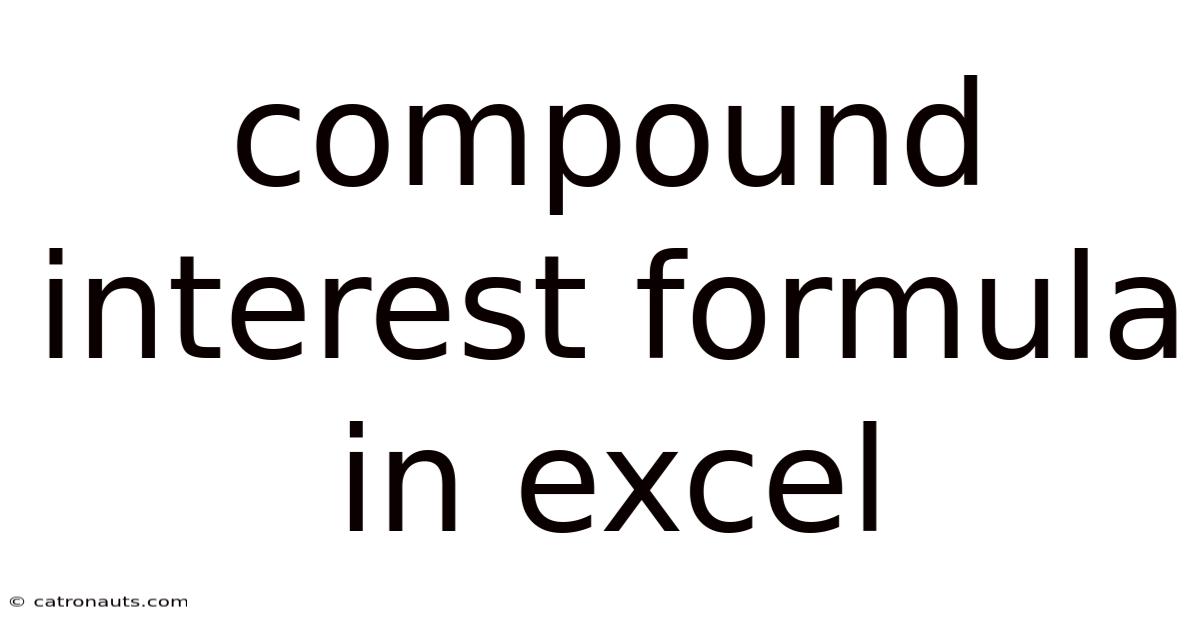
Table of Contents
Mastering the Compound Interest Formula in Excel: A Comprehensive Guide
Understanding compound interest is crucial for anyone aiming to build wealth through savings and investments. This powerful concept, where interest earned is added back to the principal, generating even more interest over time, can dramatically increase your returns. This comprehensive guide will equip you with the knowledge and Excel skills necessary to not only calculate compound interest but also to deeply understand its mechanics and applications. We'll explore the fundamental formula, different scenarios, and advanced techniques for leveraging its power within Microsoft Excel.
Understanding the Compound Interest Formula
The core of compound interest lies in its formula:
A = P (1 + r/n)^(nt)
Where:
- A = the future value of the investment/loan, including interest
- P = the principal investment amount (the initial deposit or loan amount)
- r = the annual interest rate (decimal)
- n = the number of times that interest is compounded per year
- t = the number of years the money is invested or borrowed for
Let's break down each component:
-
Principal (P): This is your starting investment. It's the foundation upon which your compound interest grows.
-
Annual Interest Rate (r): This is the percentage return you expect on your investment or the percentage you'll pay on a loan. Remember to convert the percentage to a decimal (e.g., 5% becomes 0.05).
-
Compounding Frequency (n): This dictates how often your interest is calculated and added to your principal. Common values include:
- Annually (n=1): Interest is calculated once a year.
- Semi-annually (n=2): Interest is calculated twice a year.
- Quarterly (n=4): Interest is calculated four times a year.
- Monthly (n=12): Interest is calculated twelve times a year.
- Daily (n=365): Interest is calculated daily. Note that some financial institutions use 360 days for calculation purposes.
-
Time (t): This represents the number of years your money is invested or borrowed.
Calculating Compound Interest in Excel: Basic Applications
Excel provides a powerful and efficient way to calculate compound interest. Instead of manually plugging values into the formula, you can leverage Excel's functions to automate the process and handle more complex scenarios.
Using the Formula Directly:
The simplest approach is to directly input the formula into an Excel cell. Let's say:
- P (Principal) is in cell A1
- r (Annual Interest Rate) is in cell B1
- n (Compounding Frequency) is in cell C1
- t (Number of Years) is in cell D1
In cell E1, you would enter the following formula:
=A1*(1+B1/C1)^(C1*D1)
This will calculate the future value (A) based on the values you've entered in cells A1 through D1.
Example:
Let's say you invest $1000 (P) at an annual interest rate of 5% (r), compounded annually (n=1) for 10 years (t). In Excel:
- A1: 1000
- B1: 0.05
- C1: 1
- D1: 10
The formula in E1, =A1*(1+B1/C1)^(C1*D1), would return approximately $1628.89. This demonstrates the significant growth generated by compound interest over 10 years.
Advanced Techniques and Scenarios in Excel
While the basic formula is straightforward, Excel's capabilities extend far beyond this simple calculation. Let's explore some advanced scenarios:
Scenario 1: Regular Contributions
The previous examples assume a single lump-sum investment. However, many investment strategies involve regular contributions (e.g., monthly savings). Excel's FV function handles this seamlessly:
=FV(rate, nper, pmt, [pv], [type])
Where:
- rate: The interest rate per period. This is your annual rate divided by the number of compounding periods per year (r/n).
- nper: The total number of payment periods. This is the number of years multiplied by the number of compounding periods per year (t*n).
- pmt: The payment made each period. This is your regular contribution. Enter as a negative value since it's an outflow.
- pv: The present value (optional). This is the initial investment. If you're starting with nothing, omit this or enter 0.
- type: (optional) Specifies when payments are due (0 for end of period, 1 for beginning).
Example:
Assume you contribute $100 monthly (pmt) for 10 years (t) at a 6% annual interest rate (r) compounded monthly (n=12). In Excel:
- rate: 0.06/12
- nper: 10*12
- pmt: -100
- pv: 0
The =FV(0.06/12, 10*12, -100, 0) formula would return a significantly larger future value than a single lump-sum investment, highlighting the power of consistent contributions combined with compound interest.
Scenario 2: Varying Interest Rates
The basic formula assumes a constant interest rate. However, in reality, interest rates can fluctuate. Excel can handle this by calculating the compound interest for each period individually and then summing the results. This might require more complex formulas or the use of helper columns to track interest earned in each period.
Scenario 3: Creating an Amortization Schedule
For loans, Excel can create a detailed amortization schedule, showing the principal balance, interest paid, and principal paid for each payment period. This involves using functions like PMT (payment), IPMT (interest payment), and PPMT (principal payment) along with iterative calculations.
Scenario 4: Visualizing Compound Interest Growth
Excel's charting capabilities allow you to visually represent the growth of your investment over time. You can create line charts or other visualizations to show the impact of different interest rates, compounding frequencies, or contribution strategies. This helps in understanding the long-term effects of compound interest and makes it easier to make informed financial decisions.
Frequently Asked Questions (FAQ)
Q: What is the difference between simple interest and compound interest?
A: Simple interest is calculated only on the principal amount, while compound interest is calculated on the principal amount plus any accumulated interest. This leads to significantly greater returns over time with compound interest.
Q: How does compounding frequency affect my returns?
A: More frequent compounding leads to higher returns, as interest is added to the principal more often. The difference might be small for low interest rates but becomes substantial for higher rates and longer investment periods.
Q: Can I use Excel for calculating compound interest on loans?
A: Absolutely! Excel is very useful for this. The same principles apply, but you'll be calculating the total amount to be repaid, along with detailed amortization schedules.
Q: Are there any limitations to using Excel for compound interest calculations?
A: While Excel is a powerful tool, it might not be ideal for extremely complex scenarios with highly variable interest rates or intricate investment strategies. For such instances, specialized financial modeling software might be more appropriate.
Conclusion
Mastering the compound interest formula in Excel empowers you to make informed decisions about your financial future. By understanding the formula’s components and leveraging Excel’s functions, you can accurately calculate your returns, analyze different investment scenarios, and plan for your long-term financial goals. From basic calculations to creating comprehensive amortization schedules and visualizing growth, Excel provides the tools you need to harness the power of compound interest and build lasting wealth. Remember that consistent contributions, even small ones, combined with the magic of compounding, can lead to substantial growth over time. Start exploring the possibilities today!
Latest Posts
Latest Posts
-
How Fast Does Sharks Swim
Sep 12, 2025
-
Death Of A Salesman Characters
Sep 12, 2025
-
Third Angle Projection Orthographic Drawing
Sep 12, 2025
-
80 Degrees Celsius In Fahrenheit
Sep 12, 2025
-
Wife Of Saturn Crossword Clue
Sep 12, 2025
Related Post
Thank you for visiting our website which covers about Compound Interest Formula In Excel . We hope the information provided has been useful to you. Feel free to contact us if you have any questions or need further assistance. See you next time and don't miss to bookmark.