Compound Interest In Excel Formula
catronauts
Sep 14, 2025 · 6 min read
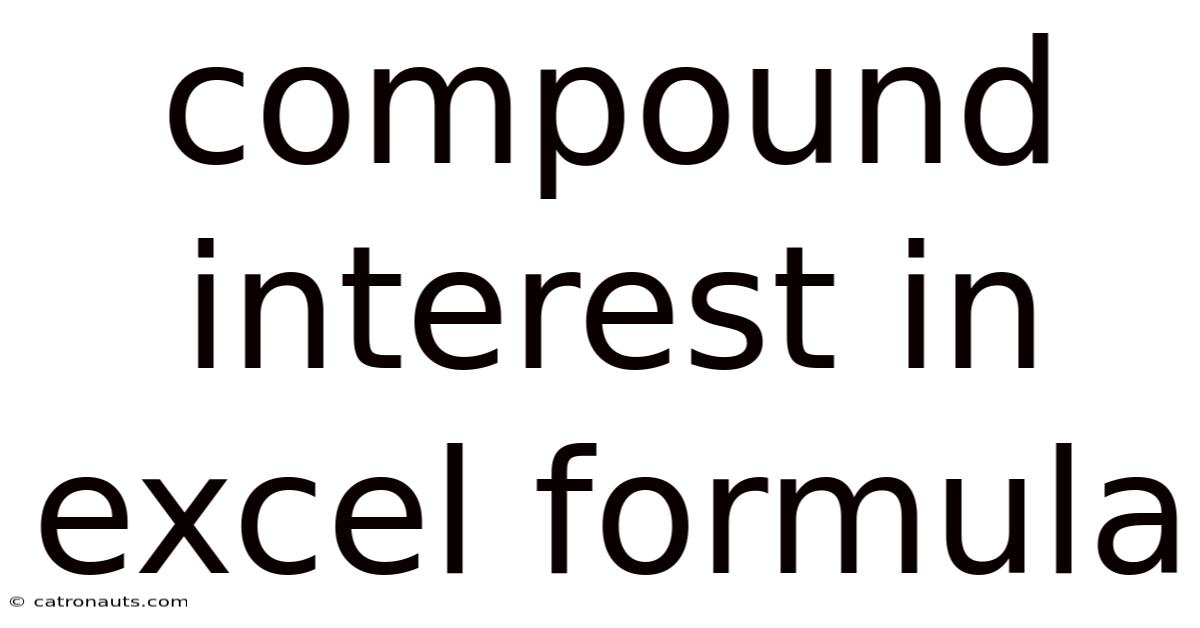
Table of Contents
Mastering Compound Interest Calculations in Excel: A Comprehensive Guide
Understanding compound interest is crucial for anyone aiming to build wealth through savings or investments. This seemingly simple concept – interest earned on both the principal amount and accumulated interest – has the power to dramatically increase your returns over time. This article provides a comprehensive guide to calculating compound interest using various Excel formulas, empowering you to model and analyze your financial growth effectively. We'll cover the basics, delve into advanced scenarios, and answer frequently asked questions, making you a compound interest expert in no time.
Understanding the Fundamentals of Compound Interest
Before diving into Excel formulas, let's solidify our understanding of compound interest. The core idea is that your earnings generate further earnings. Unlike simple interest, which only calculates interest on the principal, compound interest reinvests earned interest, increasing the base upon which future interest is calculated. This snowball effect is the key to exponential growth.
The fundamental formula for compound interest is:
A = P (1 + r/n)^(nt)
Where:
- A = the future value of the investment/loan, including interest
- P = the principal investment amount (the initial deposit or loan amount)
- r = the annual interest rate (decimal, e.g., 5% = 0.05)
- n = the number of times that interest is compounded per year (e.g., 12 for monthly compounding, 4 for quarterly compounding, 1 for annual compounding)
- t = the number of years the money is invested or borrowed for
This formula forms the basis for all our Excel calculations.
Calculating Compound Interest in Excel: Basic Formulas
Excel provides several functions to streamline compound interest calculations. The most straightforward is using the FV (Future Value) function.
1. Using the FV Function:
The FV function is a powerful tool that directly incorporates the compound interest formula. Its syntax is:
FV(rate, nper, pmt, [pv], [type])
- rate: The interest rate per period (annual rate/n).
- nper: The total number of payment periods.
- pmt: The payment made each period; this is 0 if you're only calculating the future value of a principal amount.
- pv: The present value (principal amount); enter this as a negative number.
- type: Specifies when payments are due (0 for end of period, 1 for beginning). We usually set this to 0.
Example:
Let's say you invest $10,000 at an annual interest rate of 5%, compounded monthly, for 10 years. The Excel formula would be:
=FV(0.05/12, 10*12, 0, -10000, 0)
This formula will return the future value of your investment after 10 years, which demonstrates the power of compounding.
2. Manual Calculation using the Formula:
While the FV function is convenient, understanding the underlying formula is equally important. You can also calculate compound interest manually in Excel using the basic formula:
=P*(1+r/n)^(n*t)
Using the same example above, the formula would be:
=10000*(1+0.05/12)^(12*10)
This formula will give you the same result as the FV function. This approach provides a clearer understanding of how the formula works.
Advanced Scenarios and Excel Formulas
Let's explore more complex scenarios and the Excel functions that can handle them.
1. Varying Interest Rates:
The basic formulas assume a constant interest rate throughout the investment period. However, interest rates can fluctuate. In such cases, you'll need to break down the calculation into smaller periods with their respective rates, multiplying the results successively. This can be done with a series of formulas in adjacent cells, referencing the previous period's results. This requires a more detailed spreadsheet setup.
2. Regular Contributions:
Many savings plans involve regular contributions (e.g., monthly deposits). The FV function elegantly handles this scenario, as the pmt argument allows you to specify regular payments.
Example:
Suppose you deposit $500 per month into an account with a 6% annual interest rate, compounded monthly, for 5 years. The formula is:
=FV(0.06/12, 5*12, -500, 0, 0)
3. Calculating the Present Value (PV):
Sometimes, you know the future value and want to determine the present value (how much you need to invest today to reach a specific target). Excel's PV function handles this:
PV(rate, nper, pmt, [fv], [type])
The arguments are similar to the FV function, but fv represents the future value (entered as a negative number).
4. Calculating the Number of Periods (NPER):
If you know the present value, future value, and interest rate, you can calculate the number of periods required to reach your financial goal using the NPER function:
NPER(rate, pmt, pv, [fv], [type])
5. Calculating the Interest Rate (RATE):
The RATE function allows you to determine the interest rate needed to achieve a specific future value given the present value, number of periods, and payments:
RATE(nper, pmt, pv, [fv], [type], [guess])
Illustrative Example: A Comprehensive Compound Interest Spreadsheet
Let's build a simple spreadsheet to illustrate the application of these functions:
| Description | Formula | Result |
|---|---|---|
| Principal (P) | 10000 |
$10,000.00 |
| Annual Rate (r) | 0.05 |
5% |
| Compounding (n) | 12 |
Monthly |
| Years (t) | 10 |
10 years |
| Future Value (FV using FV function) | =FV(r/n,n*t,0,-P,0) |
$16,486.65 |
| Future Value (FV using manual calculation) | =P*(1+r/n)^(n*t) |
$16,486.65 |
This spreadsheet clearly demonstrates the future value calculation using both the FV function and the manual calculation, showcasing the ease and accuracy of Excel in handling compound interest computations. You can easily modify the input values (principal, rate, compounding frequency, and time) to explore different scenarios.
Frequently Asked Questions (FAQ)
Q1: What's the difference between compounding annually, semi-annually, quarterly, and monthly?
A1: The frequency of compounding affects the final amount. More frequent compounding means earning interest on interest more often, leading to a higher final value. Annual compounding is once a year; semi-annually is twice a year; quarterly is four times a year; and monthly is twelve times a year.
Q2: How can I account for taxes on my compound interest earnings?
A2: You need to adjust the interest rate to reflect the after-tax return. For example, if your interest rate is 5% and your tax rate is 20%, your after-tax rate is 4% (5% * (1-0.20)). Use this adjusted rate in your calculations.
Q3: Can I use Excel to project compound interest growth over a longer period (e.g., 30 years)?
A3: Absolutely. Simply adjust the 'Years (t)' input value in your spreadsheet to 30 and re-calculate. The longer the investment horizon, the more significant the impact of compound interest becomes.
Q4: What if my interest rate changes over time?
A4: You'll need to break down the calculation into periods with constant interest rates, using multiple formulas linked together to reflect the changes in interest rates for each period.
Conclusion
Mastering compound interest calculations in Excel empowers you to make informed financial decisions. Whether you're planning for retirement, investing in stocks, or managing loans, the formulas and techniques discussed here are invaluable tools. Remember that the power of compound interest lies in consistent investment and the longer time horizon you can maintain. By effectively utilizing Excel's functions, you can accurately model different financial scenarios and witness the significant impact of compounding over time. Practice applying these formulas to real-world examples, and you’ll quickly develop a strong understanding of this fundamental financial concept.
Latest Posts
Latest Posts
-
Count Of Monte Cristo Mask
Sep 15, 2025
-
She Walks In Beauty Byron
Sep 15, 2025
-
52 Weeks How Many Months
Sep 15, 2025
-
Synopsis Of The Poppy War
Sep 15, 2025
-
What Would Eat A Lion
Sep 15, 2025
Related Post
Thank you for visiting our website which covers about Compound Interest In Excel Formula . We hope the information provided has been useful to you. Feel free to contact us if you have any questions or need further assistance. See you next time and don't miss to bookmark.