Compounded Annual Growth Rate Excel
catronauts
Sep 18, 2025 · 6 min read
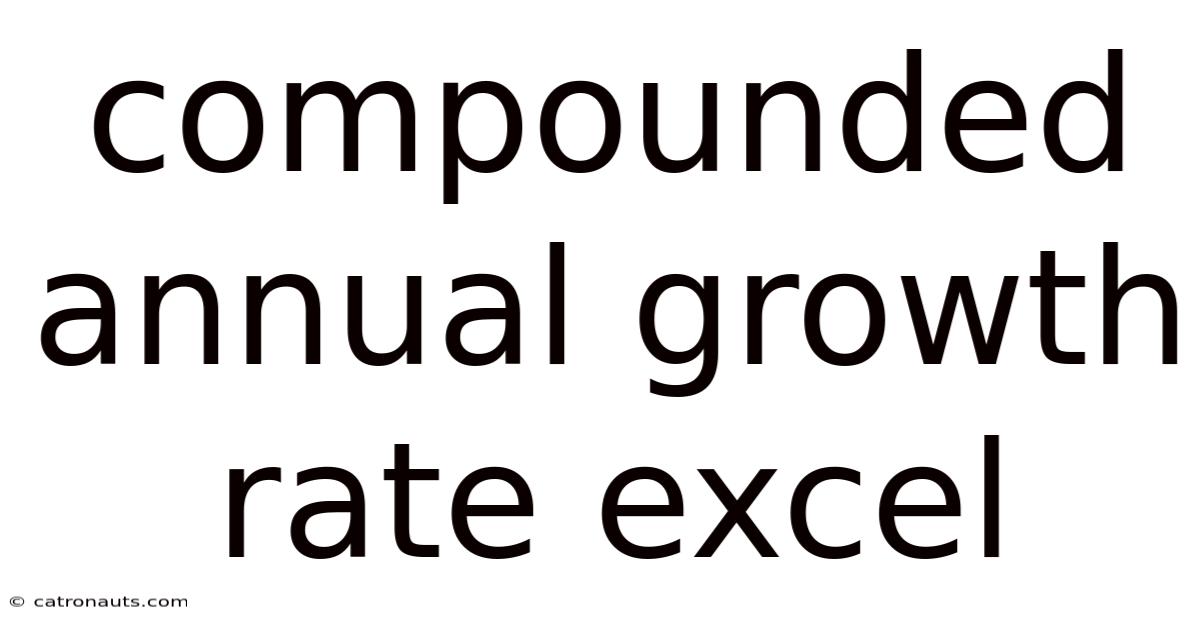
Table of Contents
Mastering Compounded Annual Growth Rate (CAGR) Calculations in Excel: A Comprehensive Guide
Understanding the compounded annual growth rate (CAGR) is crucial for anyone analyzing investment performance, business growth, or any metric that shows growth over time. CAGR provides a smoothed-out representation of the year-over-year growth, ignoring the volatility of individual periods. This article will equip you with a comprehensive understanding of CAGR, its application, and how to calculate it efficiently using Microsoft Excel. We'll explore various methods, delve into the underlying formula, and address common questions, making you a CAGR expert in no time.
What is Compounded Annual Growth Rate (CAGR)?
The compounded annual growth rate (CAGR) represents the average annual growth rate of an investment over a specified period, assuming profits are reinvested during the term. It's a useful tool for comparing the performance of different investments or tracking the growth of a business over time. Unlike simple average growth rates, CAGR accounts for the compounding effect – the fact that earnings from previous periods generate further earnings in subsequent periods. This makes CAGR a more accurate reflection of long-term growth than simple averages. Understanding CAGR is essential for making informed investment decisions, evaluating business performance, and projecting future growth.
Why is CAGR Important?
CAGR offers several significant advantages in financial analysis:
-
Smooths out Volatility: CAGR provides a clear picture of long-term growth by smoothing out short-term fluctuations. This allows for a more objective comparison of investments or business performance, irrespective of market volatility or temporary setbacks.
-
Standardized Comparison: CAGR allows for a standardized comparison of investments or businesses with different growth patterns. It simplifies the process of evaluating diverse investment options or comparing the performance of companies across different industries.
-
Future Projection: CAGR can be used to project future growth based on past performance. While not a guarantee of future results, it provides a valuable benchmark for forecasting and planning.
-
Easy to Understand: CAGR is a relatively simple metric to understand and interpret, making it accessible to a wider audience, including non-financial professionals.
Calculating CAGR in Excel: Different Methods
Excel offers several ways to calculate CAGR. Here, we'll explore the most common and efficient methods:
Method 1: Using the RRI Function
This is arguably the most straightforward method. The RRI function directly calculates the rate of return for a given investment, which is essentially the CAGR.
-
Syntax:
RRI(nper, pv, fv)nper: The number of periods (years).pv: The present value (beginning value).fv: The future value (ending value).
-
Example: Let's say an investment grew from $1,000 to $1,750 over 5 years. The CAGR would be calculated as follows:
=RRI(5, 1000, 1750)This formula would return the CAGR as a decimal. To express it as a percentage, multiply the result by 100.
Method 2: Using the Power Function and the Formula Directly
This method involves applying the CAGR formula directly in Excel. The formula is:
CAGR = [(Ending Value / Beginning Value)^(1 / Number of years)] - 1
-
Implementation in Excel: Let's use the same example as above: Beginning Value = $1000, Ending Value = $1750, Number of years = 5.
The Excel formula would be:
=((1750/1000)^(1/5))-1Again, multiply the result by 100 to express the CAGR as a percentage.
Method 3: For Multiple Data Points
When dealing with multiple data points over several years, the above methods are less efficient. Here's how to calculate CAGR using a more adaptable approach.
-
Data Setup: Organize your data in two columns: one for the year and one for the value.
-
Formula: You can still use the
RRIfunction, but you’ll need to reference the cells containing the beginning and ending values. For instance, if your beginning value is in cell B2 and your ending value is in cell B7 (covering 5 years of data), your formula would be:=RRI(COUNT(B2:B7)-1,B2,B7)This version utilizes the
COUNTfunction to automatically determine the number of periods based on your data range, increasing flexibility.
Method 4: Using a Helper Column (for a more visual approach)
This method enhances readability, particularly for beginners.
-
Step 1: Calculate Year-over-Year Growth: Create a helper column to calculate the growth rate for each year. The formula in this column (let's say column C) would be:
=(B3/B2)-1(assuming your values start in B2) and drag this down for all years. -
Step 2: Calculate the Geometric Mean: Use the
GEOMEANfunction to calculate the geometric mean of the year-over-year growth rates (1+growth rates for each year). This function considers the compounding effect. The formula would be:=GEOMEAN(C2:C7)-1(if your growth rates are in C2 to C7). The "-1" removes the initial 1 added in the helper column, to give the growth rate.
This method provides a more visual breakdown of the yearly growth and is easier to understand for those less familiar with the direct CAGR formula.
Understanding the CAGR Formula: A Deeper Dive
The core CAGR formula, as mentioned earlier, is:
CAGR = [(Ending Value / Beginning Value)^(1 / Number of years)] - 1
Let's break it down:
-
Ending Value / Beginning Value: This ratio represents the total growth factor over the entire period.
-
^(1 / Number of years): Raising this ratio to the power of (1 / Number of years) effectively finds the equivalent annual growth rate. This is the key to understanding the compounding effect – it distributes the total growth evenly across each year.
-
- 1: Subtracting 1 converts the growth factor into a percentage growth rate.
The formula essentially reverses the compounding process to find the average annual growth rate that would have resulted in the observed total growth over the period.
Common Mistakes to Avoid
-
Incorrect Time Period: Ensure you are using the correct number of years or periods in your calculation.
-
Confusing Simple Average with CAGR: Remember that CAGR accounts for compounding, unlike a simple average growth rate.
-
Incorrect Data Input: Double-check your beginning and ending values to avoid errors.
-
Forgetting to Convert to Percentage: Remember to multiply the result by 100 to express the CAGR as a percentage.
Frequently Asked Questions (FAQ)
-
Can CAGR be negative? Yes, if the ending value is less than the beginning value, the CAGR will be negative, indicating a decline in value over the period.
-
What are the limitations of CAGR? CAGR is a backward-looking metric; it doesn't predict future performance. It also assumes a constant rate of growth, which may not always be the case in reality.
-
Can I use CAGR for anything other than financial investments? Absolutely! CAGR can be applied to track the growth of anything measurable over time, such as revenue, market share, or website traffic.
-
How does CAGR differ from other growth metrics? While other metrics might show year-on-year growth, CAGR provides a smoothed-out annualized rate that accounts for compounding, allowing for a more comprehensive comparison across periods with varying growth patterns.
Conclusion: Mastering CAGR in Excel
Understanding and calculating CAGR is a fundamental skill for anyone involved in financial analysis or business growth monitoring. Excel provides several efficient ways to calculate CAGR, ranging from the simple RRI function to more detailed methods involving the core formula and helper columns. By mastering these techniques and understanding the underlying principles of CAGR, you can make more informed decisions and gain valuable insights into long-term growth trends. Remember to always critically evaluate the data and understand the limitations of CAGR to avoid misinterpretations and ensure its effective application in your analysis. Practice consistently, and you'll become proficient in using this powerful tool for evaluating growth and making data-driven decisions.
Latest Posts
Latest Posts
-
Jodi Picoult Books In Order
Sep 18, 2025
-
Battle Of Coral Sea Map
Sep 18, 2025
-
Calcium Carbonate Reacts With Hcl
Sep 18, 2025
-
Words That Rhyme With Schedule
Sep 18, 2025
-
Lcm For 9 And 15
Sep 18, 2025
Related Post
Thank you for visiting our website which covers about Compounded Annual Growth Rate Excel . We hope the information provided has been useful to you. Feel free to contact us if you have any questions or need further assistance. See you next time and don't miss to bookmark.