Convert To Title Case Excel
catronauts
Sep 13, 2025 · 7 min read
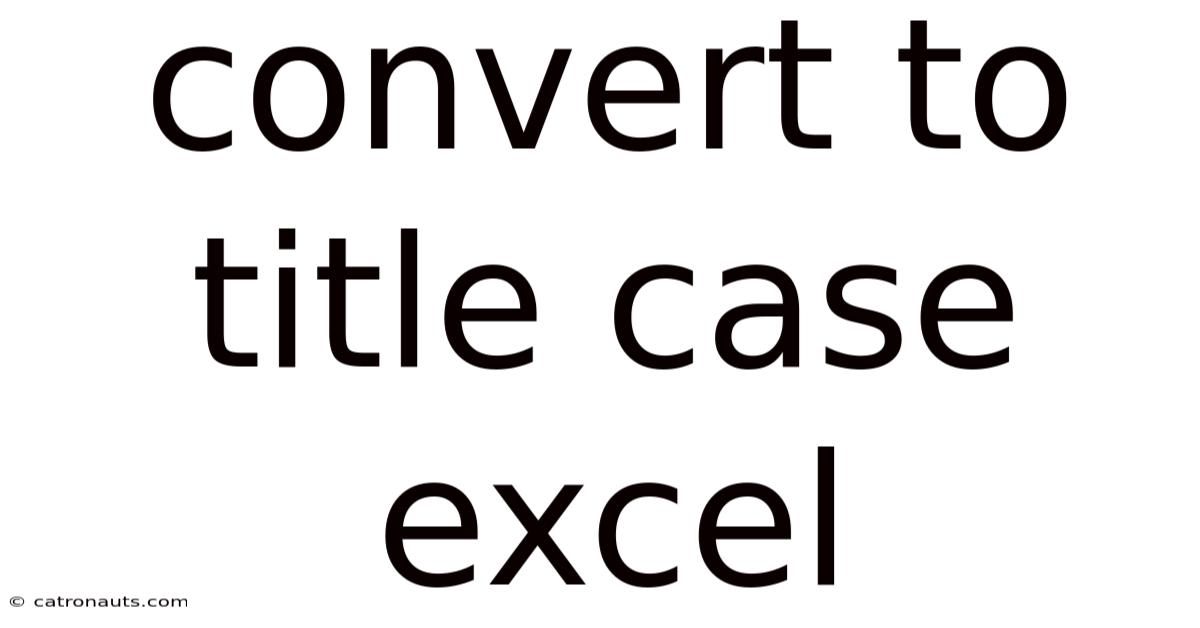
Table of Contents
Mastering Title Case Conversion in Excel: A Comprehensive Guide
Converting text to title case in Excel can seem like a simple task, but achieving perfectly formatted results across various scenarios requires a nuanced understanding of the process. This comprehensive guide will equip you with the knowledge and techniques to efficiently and accurately convert text to title case in Excel, regardless of your skill level. We'll explore several methods, from simple formulas to powerful VBA macros, ensuring you find the perfect solution for your needs. Whether you're dealing with a small list of names or a massive dataset, this guide will help you master title case conversion in Excel.
Understanding Title Case
Before diving into the methods, let's define what title case is. Title case is a capitalization style where the first letter of each word is capitalized, except for articles (a, an, the), prepositions (of, in, on, etc.), and coordinating conjunctions (and, but, or, nor, etc.), unless they are the first or last word in the title. This seemingly simple rule can become complex when dealing with hyphenated words, acronyms, and other exceptions. Consistency is key, and choosing the right method in Excel will directly impact the accuracy of your results.
Method 1: Using the PROPER Function (Simple, but with Limitations)
The simplest approach is using Excel's built-in PROPER function. This function capitalizes the first letter of each word and converts the remaining letters to lowercase. While quick and easy, it lacks the nuance to handle the exceptions of title case correctly. It will capitalize articles, prepositions, and conjunctions regardless of their position within a string.
Example:
If cell A1 contains "the quick brown fox jumps over the lazy dog", the formula =PROPER(A1) will return "The Quick Brown Fox Jumps Over The Lazy Dog". Notice that "the" is capitalized even though it's not the first word.
Limitations:
- Ignores Title Case Rules: This is the most significant drawback. It doesn't differentiate between words that should be capitalized and those that shouldn't according to title case conventions.
- Inconsistent Results: This leads to inconsistent and often incorrect title case formatting.
Method 2: Combining TEXT Functions (More Control, but Still Limited)
For slightly more control, we can combine multiple Excel functions. This approach requires more complex formulas but allows for some conditional capitalization. However, it still falls short of handling all the complexities of title case accurately. We'll illustrate a simplified example. A comprehensive solution using only built-in functions would be extremely long and unwieldy.
Example (Simplified): This example only addresses capitalizing the first letter of the first word. A full title-case conversion using only built-in functions would be far too complex to be practical.
This approach is not fully robust and will not handle all title case scenarios accurately. It's only suitable for very basic cases. More sophisticated methods are needed for reliable title case conversion.
Method 3: Using VBA Macros (The Most Powerful and Flexible Solution)
For accurate and consistent title case conversion, especially when dealing with large datasets or complex scenarios, Visual Basic for Applications (VBA) macros offer the most powerful and flexible solution. VBA allows you to write custom functions that precisely follow the rules of title case, handling exceptions effectively.
VBA Code for Title Case Conversion:
Function TitleCase(str As String) As String
Dim arrWords() As String
Dim i As Long
Dim strWord As String
Dim exceptions As Variant
'Array of words to exclude from capitalization
exceptions = Array("a", "an", "the", "of", "in", "on", "at", "to", "by", "for", "with", "from", "about", "as", "into", "through", "during", "before", "after", "between", "among", "upon", "against", "toward", "within", "without", "and", "but", "or", "nor", "so", "yet", "if", "then", "else", "because", "since", "although", "unless", "while", "until", "than", "less", "more")
'Split the string into an array of words
arrWords = Split(str, " ")
'Loop through each word
For i = 0 To UBound(arrWords)
strWord = Trim(arrWords(i)) 'Remove leading/trailing spaces
'Check if the word should be capitalized
If i = 0 Or IsNumeric(strWord) = False And IsError(Application.Match(LCase(strWord), exceptions, 0)) Then
arrWords(i) = StrConv(strWord, vbProperCase) 'Capitalize first letter
Else
arrWords(i) = LCase(strWord) 'Lowercase
End If
Next i
'Join the words back into a string
TitleCase = Join(arrWords, " ")
End Function
How to Use the VBA Macro:
- Open VBA Editor: Press Alt + F11.
- Insert a Module: Go to Insert > Module.
- Paste the Code: Paste the VBA code into the module.
- Close VBA Editor: Close the VBA editor.
- Use the Function: In your Excel sheet, use the function like any other Excel function:
=TitleCase(A1), where A1 is the cell containing the text you want to convert.
Explanation of the VBA Code:
- The code first splits the input string into an array of individual words using the
Splitfunction. - It then iterates through each word, checking if it should be capitalized based on its position (first word) or if it's an exception word (article, preposition, conjunction). The
Application.Matchfunction efficiently checks for exceptions. - The
StrConvfunction converts the word to proper case (capitalizing the first letter). - Finally, the
Joinfunction reassembles the words into a single string. This approach is much more accurate than simpler methods.
Handling Hyphenated Words and Acronyms
The VBA macro above provides a solid foundation. However, to handle hyphenated words and acronyms perfectly, you might need to add further refinements to the code. For example, you could add logic to capitalize the first letter after a hyphen or to handle specific acronyms appropriately (e.g., keeping "NASA" in all caps).
Method 4: Using External Tools or APIs (Advanced Solutions)
For extremely large datasets or when dealing with highly specific title case requirements, you may want to consider leveraging external tools or APIs designed for text processing and natural language processing. These tools often offer more advanced algorithms and capabilities for handling complex text formatting and exceptions. However, this often involves integration with external systems and may not be suitable for all users.
Frequently Asked Questions (FAQ)
Q: Can I apply the VBA macro to an entire column of data?
A: Yes. Simply enter the formula =TitleCase(A1) in the first cell of the output column (e.g., B1), then drag the fill handle (the small square at the bottom right of the cell) down to apply the formula to the rest of the column.
Q: What if my text contains numbers or special characters?
A: The VBA macro handles numbers and most special characters gracefully. Numbers are not converted to title case.
Q: My VBA code is giving me an error. What should I do?
A: Double-check your code for typos, ensure that you've pasted it correctly into a module, and that the VBA editor is closed correctly after pasting the code. Make sure you've declared all variables correctly. If you're still encountering issues, carefully review each section of the code to identify any logical errors.
Q: Are there any free online title case converters I could use?
A: While you can find online tools, they often have limitations. For optimal control and integration within your Excel workflow, using a VBA macro offers the most flexibility and control, particularly with larger datasets.
Conclusion
Converting text to title case in Excel efficiently and accurately requires choosing the right method for your needs. While the PROPER function provides a quick and simple solution, its limitations make it unsuitable for truly accurate title case conversion. Combining TEXT functions offers slightly more control but still lacks the robustness of a VBA macro. For accurate, consistent results, especially when dealing with large datasets or complex text, a custom VBA macro offers the best solution, allowing you to handle exceptions and tailor the conversion to your precise specifications. Remember to carefully test your chosen method to ensure accuracy and consistency in your results. By understanding the different approaches and their strengths and weaknesses, you'll be able to effectively master title case conversion in Excel.
Latest Posts
Latest Posts
-
Nephritic Syndrome Vs Nephrotic Syndrome
Sep 13, 2025
-
What Does Gold Class Include
Sep 13, 2025
-
Formula For Net Operating Assets
Sep 13, 2025
-
2 4 K Is How Much
Sep 13, 2025
-
What Does An Eagle Symbolise
Sep 13, 2025
Related Post
Thank you for visiting our website which covers about Convert To Title Case Excel . We hope the information provided has been useful to you. Feel free to contact us if you have any questions or need further assistance. See you next time and don't miss to bookmark.