External Cd Dvd Optical Drive
catronauts
Sep 17, 2025 · 7 min read
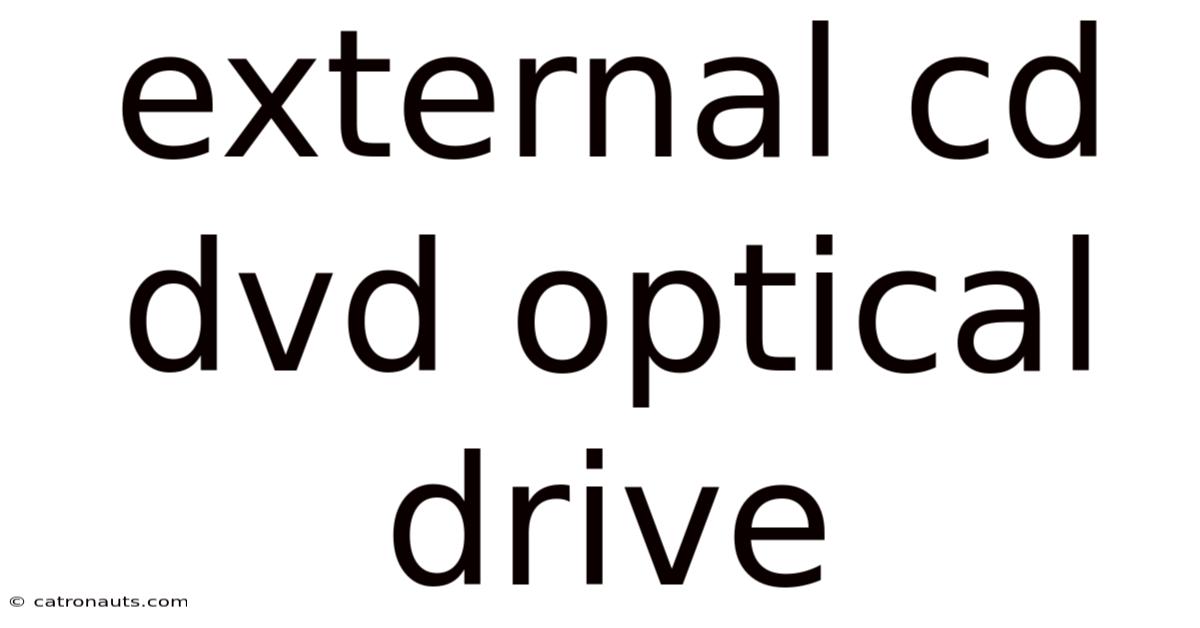
Table of Contents
Your Complete Guide to External CD/DVD Optical Drives
The digital age has largely overshadowed the humble CD and DVD, yet these optical discs still hold a significant place, especially for archiving data, installing legacy software, or enjoying older media formats. If your laptop or new computer lacks a built-in optical drive, an external CD/DVD drive provides a convenient and affordable solution. This comprehensive guide will explore everything you need to know about external optical drives, from choosing the right one to troubleshooting common problems. We'll cover connection types, features, compatibility, and more, equipping you with the knowledge to make an informed purchase and effectively use your new external drive.
Understanding External Optical Drives
External CD/DVD drives, also known as external optical disc drives or portable optical drives, are peripheral devices that connect to your computer via a USB or other interface. They allow you to read and write data to CD-R, CD-RW, DVD-R, DVD-RW, DVD+R, DVD+RW, and sometimes even Blu-ray discs. These drives are incredibly versatile and offer a range of functionalities beyond simply playing music CDs.
Why would you need an external optical drive?
- Installing legacy software: Many older programs still rely on CD or DVD installation discs.
- Archiving data: Optical discs provide a long-term, relatively inexpensive storage solution for important files.
- Playing music CDs: While streaming dominates, many still enjoy listening to their physical CD collections.
- Accessing data from older discs: You might need to retrieve data from old family photos or documents stored on CDs or DVDs.
- Creating backups: Burning data to optical media can create a physical backup in case of hard drive failure.
Choosing the Right External CD/DVD Drive
The market offers various external optical drives with different features and specifications. Consider these factors when making your choice:
1. Interface:
- USB 2.0: The most common and widely compatible interface. However, transfer speeds are slower compared to newer standards.
- USB 3.0 (USB 3.1 Gen 1): Offers significantly faster data transfer rates than USB 2.0. Look for the blue USB connector.
- USB 3.2 (USB 3.1 Gen 2) and USB 4: Provide even faster data transfer speeds, ideal for large files or extensive burning sessions.
- Thunderbolt: Offers the fastest transfer speeds, but requires a Thunderbolt port on your computer. This is less common for CD/DVD drives.
2. Disc Compatibility:
- CD-R/RW: Standard CD recording and rewritable capabilities.
- DVD-R/RW, DVD+R/RW: DVD recording and rewritable options. Most drives support both +R and -R formats.
- Blu-ray: Some external drives support Blu-ray disc reading and writing, offering higher storage capacity and better quality video. However, these are generally more expensive.
3. Read/Write Speeds:
The read/write speed is measured in multiples of X, where 1X represents the original speed. Higher X ratings indicate faster data transfer rates. While speed matters, particularly for burning large amounts of data, it's not the primary concern for most users.
4. Portability and Design:
Consider the size and weight of the drive, especially if you plan to carry it frequently. Some drives are slim and lightweight, while others are more robust.
5. Software Bundled:
Some drives come with bundled software for burning discs, creating backups, or managing your disc collection. While convenient, it's often possible to use free or readily available alternatives.
6. Budget:
External CD/DVD drives are relatively inexpensive, with prices ranging from budget-friendly models to more premium options with added features.
Connecting and Using Your External Optical Drive
Connecting your external drive is typically straightforward:
- Plug in the USB cable: Connect one end of the USB cable to the drive and the other end to your computer's USB port.
- Power on (if necessary): Some drives have a separate power switch; others receive power directly from the USB port.
- Windows will automatically detect the drive: The drive will typically appear in your file explorer (Windows) or Finder (macOS).
- Install necessary drivers (if prompted): Your operating system might automatically download and install the required drivers, but you might need to provide the installation disc in some cases.
Once connected, you can use the drive to:
- Burn discs: Use built-in operating system tools or third-party burning software to create CDs or DVDs.
- Read discs: Insert a disc and access the files from your computer's file explorer or Finder.
- Copy files to discs: Transfer files from your computer to a blank disc for storage or distribution.
- Rip music from CDs: Extract audio tracks from music CDs and convert them to digital files.
Troubleshooting Common Problems
Despite their simplicity, external optical drives can sometimes experience issues:
- Drive not recognized: Check the USB cable, try different USB ports, and restart your computer. Ensure the drive is properly powered.
- Disc not reading: Check that the disc is clean and not scratched. Try a different disc.
- Burning errors: Ensure you have sufficient space on the disc and use a high-quality blank disc. Check for write errors on the disc itself.
- Slow transfer speeds: Check your USB connection. Ensure that you are using a compatible USB port and that the drivers are up-to-date.
- Drive making unusual noises: This could indicate a mechanical problem. Try a different disc and consult the manufacturer's support documentation.
Scientific Explanation: How Optical Drives Work
External CD/DVD drives use a laser to read and write data to optical discs. The process involves several key components:
- Laser: A low-power laser emits a beam of light that is focused onto the surface of the disc.
- Lens: A precisely controlled lens focuses the laser beam onto a tiny spot on the disc.
- Spindle Motor: A motor spins the disc at a constant speed.
- Optical Head: The optical head contains the laser, lens, and other optical components.
- Read/Write Head: The read/write head detects reflected light from the disc surface. When writing, it modifies the reflectivity of the surface.
Data Storage:
Data is stored on the disc as a series of pits and lands. Pits are microscopic indentations on the disc surface, while lands are the flat areas between the pits. The laser reflects differently off pits and lands, allowing the drive to read the data. During writing, the laser heats the disc surface, creating the pits.
Different Disc Formats:
The different disc formats (CD, DVD, Blu-ray) differ in their storage capacity and laser wavelength. Blu-ray discs, for example, use a shorter wavelength blue laser, allowing for greater data density.
Frequently Asked Questions (FAQ)
Q: Can I use any type of blank disc with my external drive?
A: While most drives support a wide range of disc types, it's essential to check the drive's specifications to ensure compatibility. Using incompatible discs can lead to write errors or damage to the drive.
Q: What is the best burning software to use?
A: Many operating systems include built-in burning software. Popular third-party options include Nero Burning ROM, ImgBurn, and CDBurnerXP.
Q: How long do CDs and DVDs last?
A: The lifespan of optical discs depends on several factors, including the quality of the disc, storage conditions, and handling. Under ideal conditions, CDs can last for several decades, while DVDs might last slightly less.
Q: What should I do if my external drive stops working?
A: First, try the troubleshooting steps mentioned earlier. If the problem persists, consult the manufacturer's support documentation or contact customer support for assistance.
Conclusion
External CD/DVD drives remain a practical and cost-effective solution for many users. By understanding the different types of drives, their features, and how they work, you can make an informed decision and seamlessly integrate an external optical drive into your computing setup. Whether you're installing legacy software, archiving precious memories, or simply enjoying your music collection, an external optical drive provides a reliable and accessible way to interact with optical media. Remember to consider your specific needs and budget when choosing a drive, and don't hesitate to consult online resources or seek professional help if you encounter any problems.
Latest Posts
Latest Posts
-
Brown Eyes And Black Hair
Sep 17, 2025
-
Assurance And Non Assurance Services
Sep 17, 2025
-
Cartesian Equation Of A Plane
Sep 17, 2025
-
Is Nh3 A Strong Base
Sep 17, 2025
-
What Does Tare Weight Mean
Sep 17, 2025
Related Post
Thank you for visiting our website which covers about External Cd Dvd Optical Drive . We hope the information provided has been useful to you. Feel free to contact us if you have any questions or need further assistance. See you next time and don't miss to bookmark.