Stem And Leaf Chart Excel
catronauts
Sep 17, 2025 · 7 min read
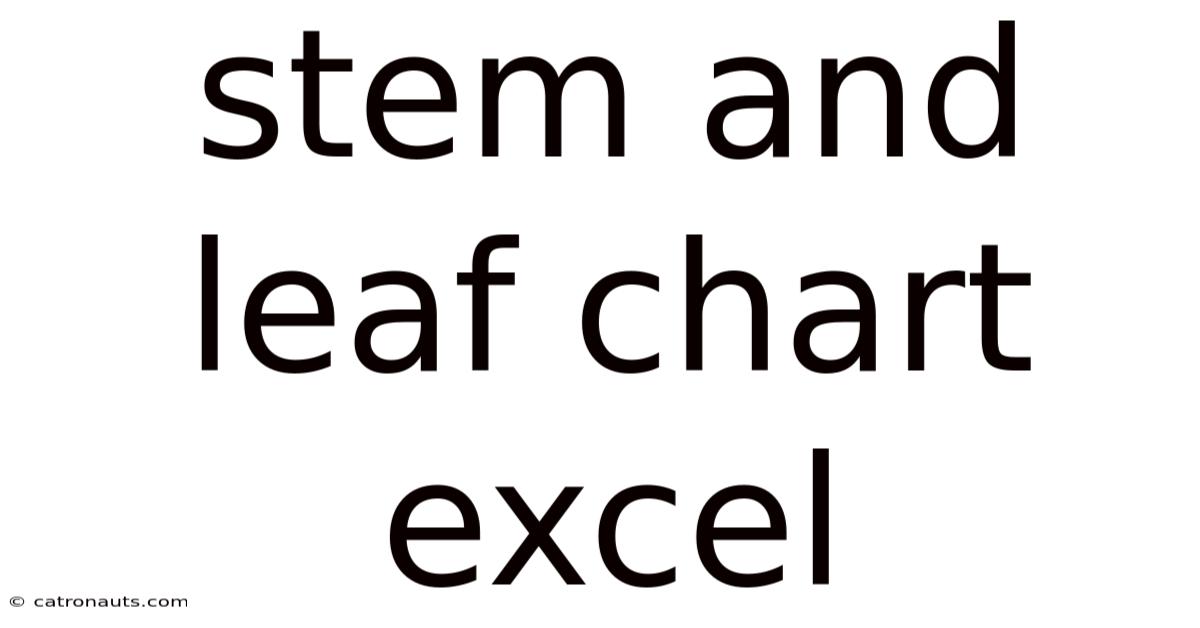
Table of Contents
Mastering Stem and Leaf Charts in Excel: A Comprehensive Guide
Creating effective data visualizations is crucial for understanding and communicating insights. While bar charts and histograms are common choices, the stem and leaf chart offers a unique advantage: it displays both the frequency distribution and the individual data points simultaneously. This detailed guide will walk you through creating and interpreting stem and leaf charts in Excel, equipping you with the skills to effectively analyze your data. We'll cover everything from basic construction to advanced techniques, ensuring you become proficient in using this powerful statistical tool.
What is a Stem and Leaf Chart?
A stem and leaf chart is a simple yet effective way to represent numerical data. It's a hybrid between a histogram and a sorted list, offering a visual representation of the data's distribution while retaining the original data values. The "stem" represents the leading digit(s) of the data, while the "leaf" represents the trailing digit(s). This organization allows for a quick understanding of data clustering, outliers, and the overall shape of the distribution. Unlike histograms which group data into bins, potentially losing detail, stem and leaf plots preserve the individual data points.
Why Use a Stem and Leaf Chart in Excel?
While Excel doesn't have a built-in stem and leaf chart function, its versatility allows us to create one easily using its data sorting and formatting capabilities. Here's why you might choose a stem and leaf chart:
- Data Exploration: It's an excellent tool for initial data exploration, allowing for quick identification of patterns, outliers, and the overall distribution shape.
- Data Preservation: Unlike histograms, which group data into bins, stem and leaf plots retain the individual data points, providing a more detailed view.
- Simplicity and Clarity: It's a relatively simple chart to create and understand, making it accessible to a wide range of users.
- Educational Value: It's a great tool for teaching statistical concepts, as it visually demonstrates the distribution of data and the concept of frequency.
- Suitable for Smaller Datasets: Stem and leaf plots are particularly effective for datasets that are not excessively large. For very large datasets, other visualization methods might be more appropriate.
Steps to Create a Stem and Leaf Chart in Excel
Since Excel lacks a dedicated function, we'll create it manually using its features. The process involves sorting data, extracting stems and leaves, and then arranging them into the chart format. Let's walk through the steps with an example:
Example Dataset: Assume we have the following test scores: 78, 82, 85, 91, 93, 75, 88, 80, 95, 72, 86, 90, 79, 84, 92.
Step 1: Sort the Data:
- Enter your data into an Excel column (e.g., column A).
- Select the data.
- Go to the "Data" tab and click "Sort".
- Sort the data in ascending order.
Step 2: Determine Stems and Leaves:
- Identify the Stem: This usually consists of the tens digit (or hundreds, thousands, etc., depending on your data range).
- Identify the Leaf: This is the units digit (or the next significant digit after the stem).
Step 3: Create the Stem and Leaf Table in Excel:
- Create a new table with two columns: "Stem" and "Leaf".
- List the unique stems in the "Stem" column. In our example, the stems would be 7, 8, and 9.
- For each stem, list the corresponding leaves in the "Leaf" column. For stem 7, the leaves would be 2, 5, 8, 9. Arrange these leaves in ascending order. Repeat for each stem.
Step 4: Format the Table:
- To improve readability, you can use Excel's formatting options to align the leaves neatly. Consider using a monospaced font (like Courier New) to ensure uniform spacing.
- You can add a title to your chart: "Stem and Leaf Plot of Test Scores".
Example Stem and Leaf Table in Excel:
| Stem | Leaf |
|---|---|
| 7 | 2 5 8 9 |
| 8 | 0 2 4 5 6 8 |
| 9 | 0 1 2 3 5 |
Note: The placement and arrangement of the leaves in the table will determine the ease of interpretation. A well-constructed stem-and-leaf plot quickly reveals the data distribution’s shape and central tendency. If your data has a wide range, you may need to adjust the stem and leaf units (e.g., using tens instead of units for the leaves) to create a manageable chart.
Interpreting a Stem and Leaf Chart
Once your chart is created, interpreting it is straightforward:
- Distribution Shape: Observe the distribution of leaves across the stems. A symmetrical distribution will show a similar number of leaves on either side of the central stem(s). A skewed distribution will have a longer tail on one side.
- Central Tendency: The stem(s) with the most leaves represent the area around the mean or median of your data.
- Outliers: Values significantly separated from the rest of the data are easily identified as outliers.
- Data Range: The minimum and maximum values are immediately visible from the first and last leaves.
Advanced Techniques and Considerations
- Split Stems: For datasets with many data points clustered in a particular range, splitting stems can improve the clarity of the chart. For example, if the stem ‘7’ has too many leaves, we can split it into ‘70-74’ and ‘75-79’. This increases the detail for dense areas of the distribution.
- Back-to-Back Stem and Leaf Plots: To compare two datasets simultaneously, you can create a back-to-back stem and leaf plot, where the leaves for one dataset are placed to the left of the stem and the leaves for the other dataset are placed to the right. This is particularly useful for comparative analysis.
- Choosing Appropriate Stem Units: The choice of stem units (tens, hundreds, etc.) will affect the appearance of the plot. You should select units that balance detail with clarity. Experiment with different units to find the best representation for your data.
- Handling Large Datasets: For very large datasets, stem and leaf plots can become cumbersome. Consider using histograms or other visualization methods for datasets with hundreds or thousands of data points.
Frequently Asked Questions (FAQ)
Q: Can I create a stem and leaf chart directly in Excel without manual steps?
A: No, Excel does not have a built-in function to create stem and leaf charts. The process described above, involving manual sorting and table creation, is necessary.
Q: What are the limitations of stem and leaf charts?
A: Stem and leaf charts are best suited for relatively smaller datasets. For extremely large datasets, they become less practical and other visualization methods are preferred. Also, they are less effective with data that contains many decimal places.
Q: How do I handle negative values in a stem and leaf chart?
A: You can handle negative values by including a negative sign before the stem. For example, if you have a value of -25, the stem could be -2 and the leaf 5.
Q: Can I use stem and leaf charts for categorical data?
A: No, stem and leaf charts are designed for numerical data and are not suitable for categorical data. Other charting methods like bar charts or pie charts are more appropriate for categorical data.
Conclusion
While not a built-in function, creating a stem and leaf chart in Excel provides a valuable tool for data analysis and visualization. By following the steps outlined above and considering the advanced techniques, you can effectively utilize this method to uncover patterns, identify outliers, and understand the distribution of your numerical data. The detailed, manual creation process, while requiring more initial effort than using a pre-built chart, offers a deeper understanding of data distribution and its underlying principles. Remember to always choose the visualization method best suited to your specific data and analytical goals. This comprehensive understanding empowers you to effectively leverage stem and leaf charts within your data analysis workflow.
Latest Posts
Latest Posts
-
Modal Verbs In German Language
Sep 18, 2025
-
Map Of England And Ireland
Sep 18, 2025
-
Lady Jane Grey Last Words
Sep 18, 2025
-
What Is Cladding In Construction
Sep 18, 2025
-
Examples Of Setting In Literature
Sep 18, 2025
Related Post
Thank you for visiting our website which covers about Stem And Leaf Chart Excel . We hope the information provided has been useful to you. Feel free to contact us if you have any questions or need further assistance. See you next time and don't miss to bookmark.