Stem And Leaf Graph Excel
catronauts
Sep 15, 2025 · 7 min read
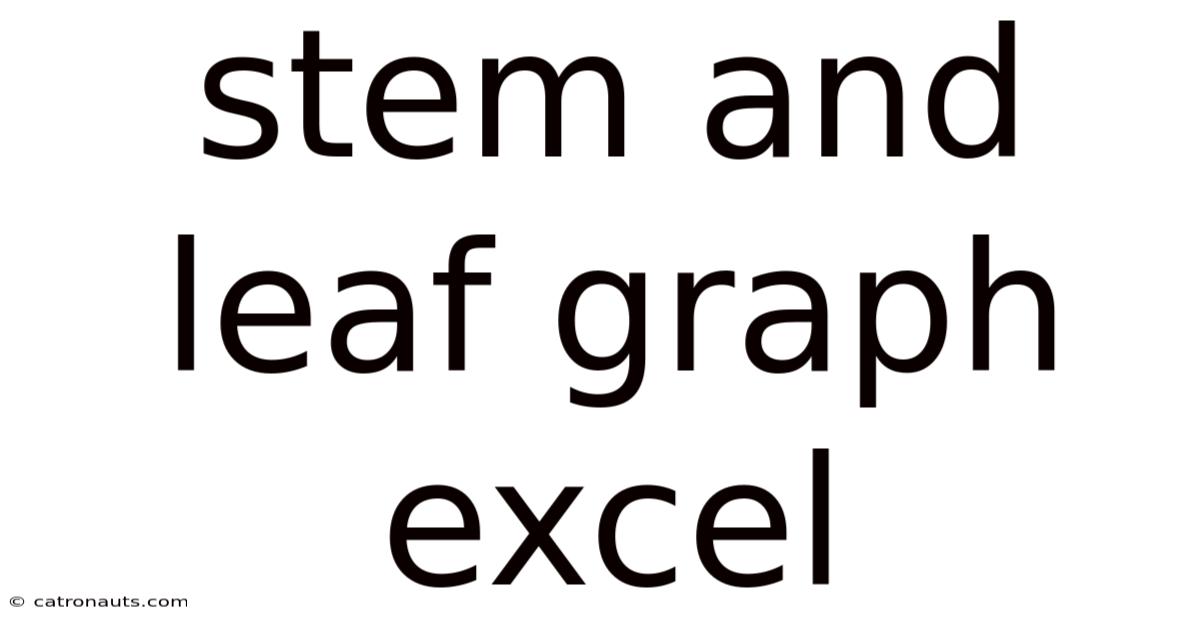
Table of Contents
Mastering Stem and Leaf Graphs in Excel: A Comprehensive Guide
Creating a stem and leaf plot, also known as a stem and leaf diagram, is a fantastic way to visualize and analyze numerical data. It offers a unique blend of the simplicity of a histogram and the detail of a list of individual data points. While not a standard chart type in Excel, we can easily construct one using Excel's functionalities, gaining valuable insights into data distribution, median, and outliers. This comprehensive guide will walk you through the process, from understanding the fundamentals to creating and interpreting stem and leaf graphs in Excel.
What is a Stem and Leaf Graph?
A stem and leaf graph is a visual representation of data that organizes values into "stems" and "leaves." The stem represents the most significant digits of the data, while the leaf represents the least significant digit. This arrangement allows for a quick understanding of the data's distribution, showing both the frequency of data points within ranges and the precise values themselves. It's particularly useful for smaller to medium-sized datasets where the detail is still manageable. Unlike a histogram which groups data into bins, losing some individual data precision, a stem and leaf plot retains all the original data points.
Key Advantages of Stem and Leaf Graphs:
- Preserves Individual Data Points: Unlike histograms that group data into ranges, stem and leaf plots show every single data value.
- Easy to Create and Interpret: The structure is straightforward, making it simple to understand and construct, even manually.
- Reveals Data Distribution: Shows the spread, central tendency, and potential outliers of the data effectively.
- Identifies Patterns and Trends: Helps in identifying clusters, gaps, and skewness within the data.
- Suitable for Educational Purposes: Its simplicity aids in teaching descriptive statistics concepts.
Step-by-Step Guide to Creating a Stem and Leaf Graph in Excel
Unfortunately, Excel doesn't have a built-in function to create a stem and leaf plot directly. However, we can leverage Excel's sorting, text manipulation, and concatenation functions to build one manually. The process involves several steps:
1. Prepare Your Data:
- Enter your data: Begin by entering your numerical data set into a single column in your Excel sheet. Let's assume your data is in column A, starting from cell A1.
- Sort your data: Sort the data in ascending order. This is crucial for creating a properly organized stem and leaf plot. Select your data column, go to the "Data" tab, and click "Sort". Choose to sort by column A in ascending order.
2. Determine Stems and Leaves:
- Identify the stem: Determine the significant digit(s) that will form your stem. This depends on the range of your data. For example, if your data ranges from 15 to 98, you might use the tens digit as the stem (1, 2, 3...9). If your data ranges from 120 to 250, you might use the hundreds and tens digit for the stem (12, 13, 14...25). Consider the number of stems you desire, aiming for 5 to 15 stems for optimal visualization. Too few stems might obscure detail; too many might make the plot cluttered.
- Identify the leaves: The leaf will be the remaining digit(s). For example, if the stem is the tens digit, the leaf will be the units digit.
3. Create the Stem Column:
- List the stems: Create a new column (e.g., column B) to list your stems. Enter each unique stem value in a separate cell.
4. Create the Leaf Column:
-
Extract leaves using formulas: This is where Excel's power comes in. We'll use formulas to extract the leaves and concatenate them to the stems. The exact formula will depend on your data and stem/leaf definitions.
- Example 1 (Data ranging from 10 to 99, stem is tens digit):
In cell C1, enter the following formula and drag it down:
=IF(A1="", "", TEXT(A1,"0")-10*INT(A1/10)&" | "&A1) - Example 2 (Data ranging from 120 to 250, stem is hundreds and tens digit):
In cell C1, enter the following formula and drag it down:
=IF(A1="", "",TEXT(INT(A1/10),"0")&" | "&A1)You may need to adjust the formula depending on the number of digits in your stems and leaves.
- Example 1 (Data ranging from 10 to 99, stem is tens digit):
In cell C1, enter the following formula and drag it down:
5. Format and Enhance:
- Concatenate: The formula above concatenates the stem, a separator (" | "), and the original data. You might want to remove the original data portion if it clutters the visualization.
- Sort by Stem: Sort the entire range (stem and leaf columns) based on the stem column (column B) in ascending order.
- Customize Appearance: Format your cells to make your stem and leaf graph visually appealing. Consider using borders, different fonts, and perhaps color-coding for better readability.
6. Interpretation:
- Data Distribution: Examine the distribution of leaves across the stems. Dense areas indicate higher data concentration, while sparse areas represent lower concentrations.
- Central Tendency: The median can be visually identified by finding the middle value in the sorted data within the stem and leaf plot.
- Outliers: Values significantly distant from the majority of the data points are easily spotted as outliers.
- Skewness: Observe the shape of the distribution. A symmetrical distribution will have leaves distributed evenly around the center, while a skewed distribution will have more leaves concentrated on one side.
Illustrative Example:
Let's say we have the following dataset representing student test scores:
78, 85, 92, 75, 88, 95, 72, 80, 90, 82, 79, 86, 93, 77, 89
Steps:
- Enter this data into column A of your Excel sheet.
- Sort column A in ascending order.
- In column B, enter the stems (7, 8, 9).
- In column C, use a formula like this (adjusting for the specific data range):
=IF(A1="", "",TEXT(INT(A1/10),"0")&" | "&A1)and drag it down. This formula extracts the tens digit as the stem. The leaves will be the unit digits. The " | " acts as a visual separator. - Sort columns B and C based on column B.
Your final stem and leaf plot in Excel might look like this:
| Stem | Leaf |
|---|---|
| 7 | 2 5 7 8 9 |
| 8 | 0 2 5 6 8 9 |
| 9 | 0 2 3 5 |
This clearly shows the distribution of scores, with a concentration around the 80s.
Advanced Techniques and Considerations:
- Handling Larger Datasets: For very large datasets, Excel might become cumbersome. Consider using specialized statistical software packages.
- Multiple Stems per Value: For more detail, you could create multiple lines per stem to handle a large number of leaves for a single stem.
- Split Stems: If one stem has significantly more leaves than others, split the stem into two or more sub-stems to improve clarity. For example, the stem 8 could be split into 80-84 and 85-89.
- Back-to-Back Stem and Leaf Plots: This technique allows you to compare two datasets side-by-side, using a common stem.
Frequently Asked Questions (FAQ)
Q: Can I create a stem and leaf graph directly in Excel without using formulas?
A: No, Excel does not have a built-in function to automatically create a stem and leaf plot. The process requires using formulas to manipulate and organize the data.
Q: What should I do if my data has decimals?
A: You can adapt the process. Decide which digits will form the stem and leaves, considering the decimal places. You'll need to adjust your formulas accordingly, perhaps using functions like ROUND or TRUNC to handle the decimal parts.
Q: How do I choose the appropriate stem values?
A: The best stem values depend on your data. Aim for a reasonable number of stems (5-15) that allow for a clear visualization of the data distribution without being too cluttered. The ideal number might require some experimentation.
Q: What if my data has negative values?
A: You can handle negative values by simply incorporating the negative sign into your stem values. For instance, stems could be -20, -10, 0, 10, 20, etc. Adjust your formulas accordingly to include the minus sign in the stem representation.
Conclusion:
Creating a stem and leaf graph in Excel might require some manual effort, but the insights gained from this versatile visualization tool are invaluable. By understanding data distribution, central tendency, and outliers, you can make more informed decisions and communicate your findings effectively. While not as automated as other Excel charts, the relative simplicity of its construction and interpretation makes it a powerful tool for data analysis, particularly for educational and introductory statistical purposes. Remember to adapt the techniques and formulas described here to your specific dataset and desired level of detail. With practice, creating and interpreting stem and leaf graphs in Excel will become intuitive and highly beneficial for your data analysis endeavors.
Latest Posts
Latest Posts
-
Dresses From The Roaring 20s
Sep 15, 2025
-
What Is Half Of 36
Sep 15, 2025
-
28 Out Of 30 Percentage
Sep 15, 2025
-
Louise Hay 101 Power Thoughts
Sep 15, 2025
-
Murakami Kafka On The Shore
Sep 15, 2025
Related Post
Thank you for visiting our website which covers about Stem And Leaf Graph Excel . We hope the information provided has been useful to you. Feel free to contact us if you have any questions or need further assistance. See you next time and don't miss to bookmark.